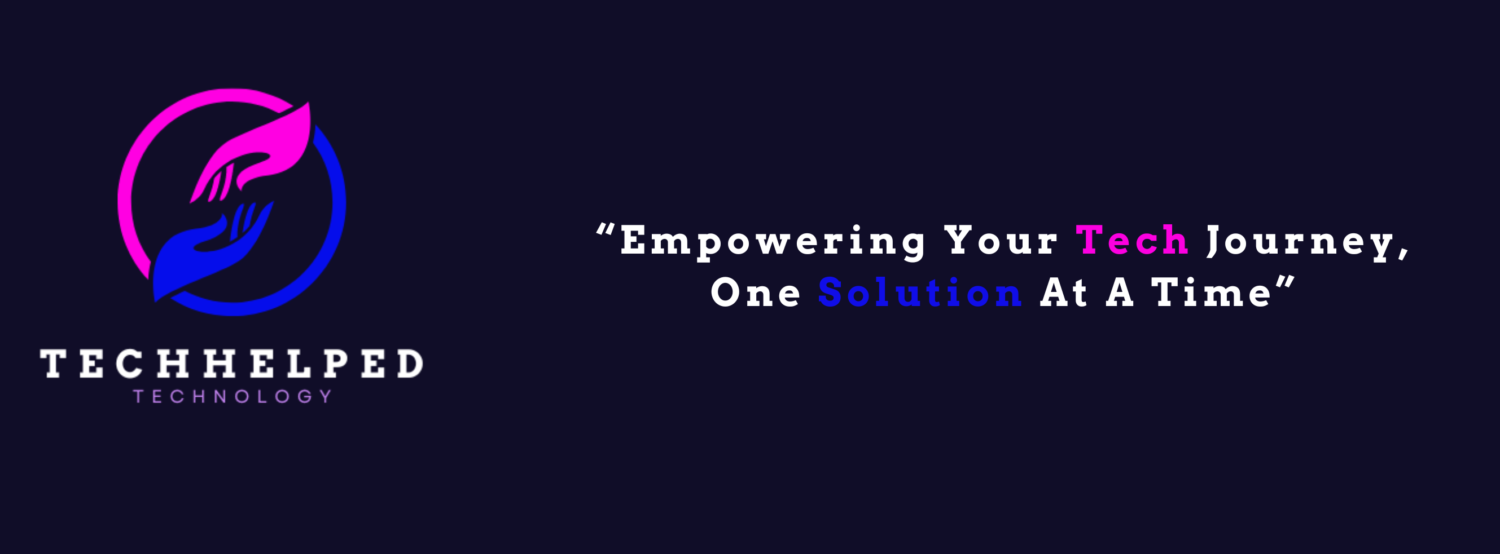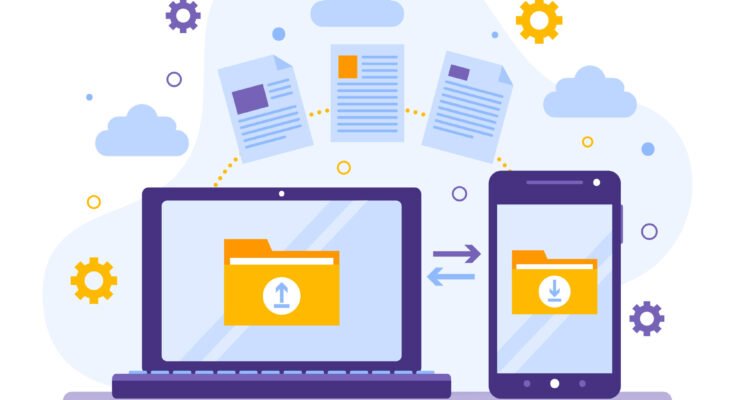Recovering deleted WhatsApp messages without a backup can be challenging, as WhatsApp doesn’t store your messages on their servers once they have been delivered. What the app does for you is that it stores your data as backup everyday at 2:00 am at your local time to your internal storage. However, there are a few methods you can try to recover WhatsApp data without backup:
4 Ways of Getting Your Data
1. Check My Files on Phone:
- Sometimes, users delete the chat/s resulting in loss of photos and videos too. You can retrieve them by going to your My Files as called Media Files.
- Go to My Files (if you don’t have files then download it), open Internal Storage option, now go to Android folder.
- Open Media folder, there you will find your WhatsApp app domain named com.whatsapp, this will lead you to WhatsApp folder.
- Once you open it, go to Media folder, where you can find WhatsApp Images and WhatsApp Videos.
- Click the desired folder that you are looking for, and there will be all your received photos or videos. There will also be a folder named Sent, which holds all the images or videos that you sent by you to your contacts in WhatsApp.
- This way you get to recover WhatsApp data without backup.

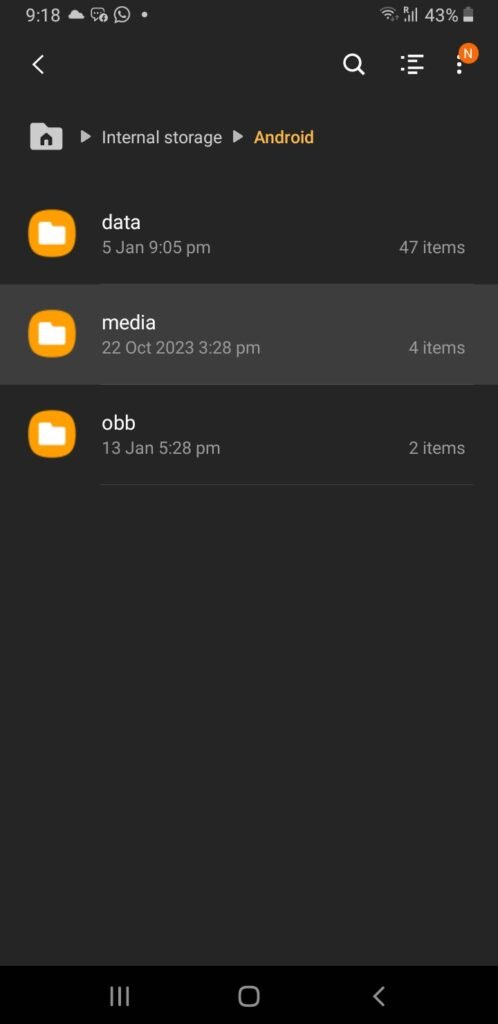
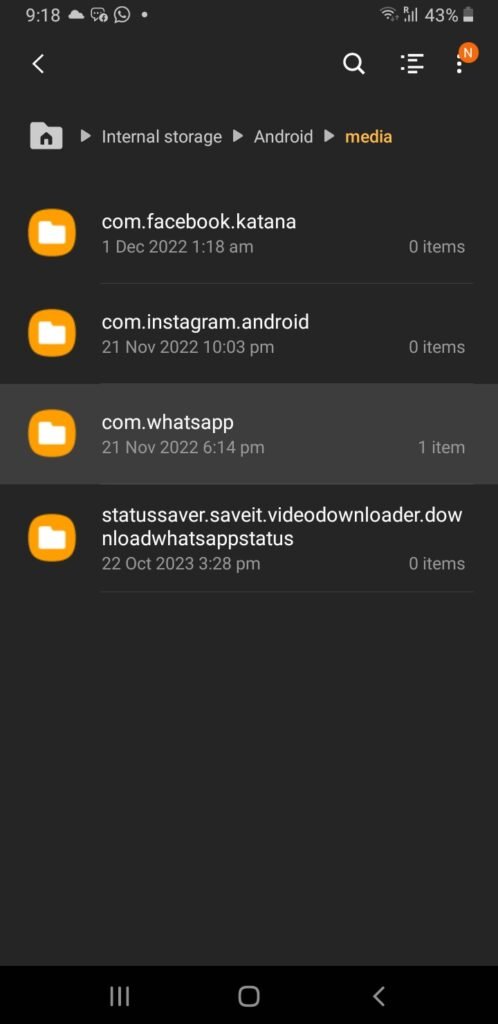
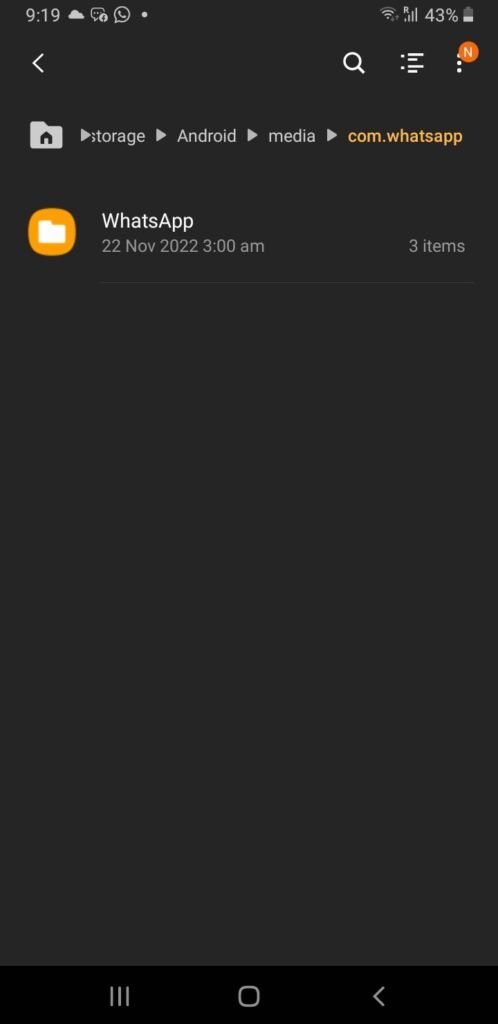
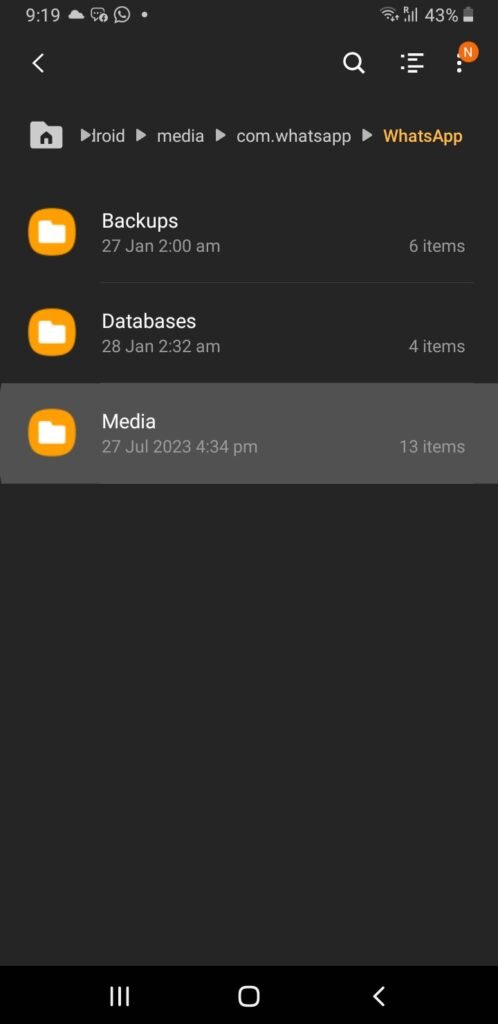
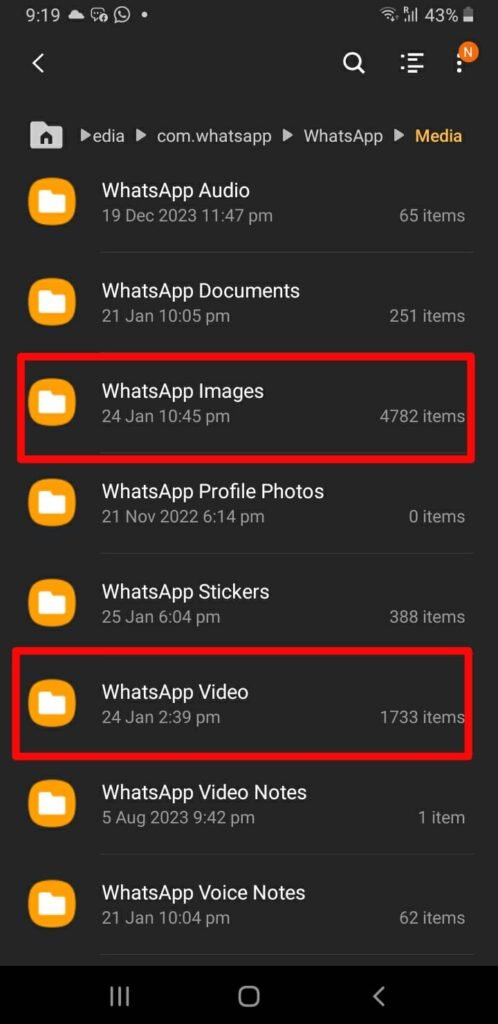
2. By Using Tenorshare Ultdata WhatsApp Recovery Software: For How to Recover WhatsApp Data Without Backup
- Tenorshare is an excellent recovery tool for lost WhatsApp data (including chats, photos, videos, stickers, voice notes, documents) without having backup. All you have to do is Download this software on your computer and once installed then proceed with the following instructions.
- Connect your device (either Android or iOS device) to your computer by using USB cable. Open the software and then select the option Device to proceed.
- Enable the USB connection in your device by clicking it. Then in USB Controlled By, select This Device and then in Use USB For select Transferring Files.
- Once done, go back into Setting Menu and Search for Build Number or you can go look for About Phone in your Setting and then select Software Information. There you will find your Build Number.
- Click this Build Number 7 times to enable the Developer Option. Once enabled, you can go back in the Setting Menu and search for Developer Option and open it.
- There you will find USB Debugging, enable that option. As soon as you enable this option you will get a RAS code which you have to Allow.
- After this, there will be pop up option on your software Start, press it and it will take you to the pricing packages for this software. Select any package which is affordable for you.
- After this, you have to Back up your WhatsApp data. Then the software will ask to Select the Device to Recover Data. Here you will select your connected device and press Recover. Recover WhatsApp data without backup:
- The software will automatically Uninstall WhatsApp and then restarts to Reinstall your WhatsApp. Keep your screen unlocked after restarting. If your phone asks for Full Backup, then select Backup My Data.
- Then the scanning will begin, and it may take a few minutes.
- The Recovered Data will be in categories. Select the lost data that you want to retrieve back, and press Recover. Your lost data will be recovered onto your computer or device.
- Scan record will be saved in Scan History. You can view and recover the scanned WhatsApp data at any time on UltData WhatsApp Recovery. This is how you recover your WhatsApp data without backup.
- To download this is the link:
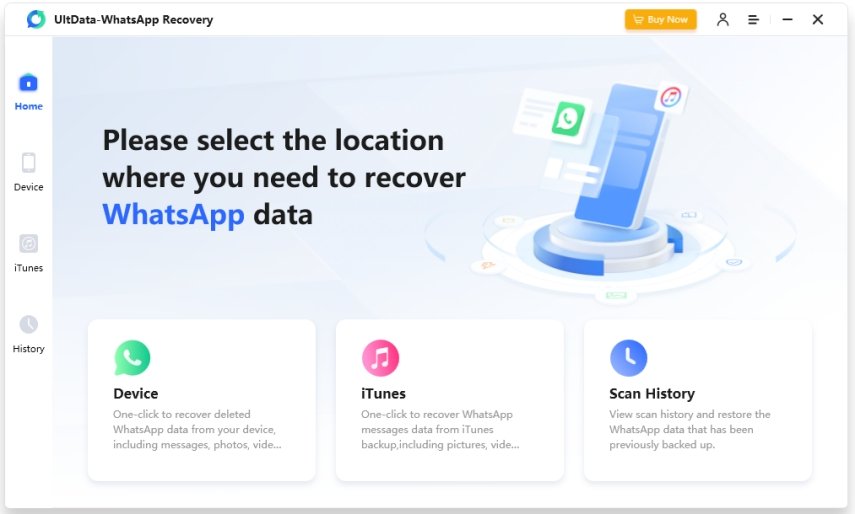
3. Through EaseUS MobiSaver:
- Download this software and select the pricing scheme on your computer.
- Once installed, open the software, and connect your device to your computer through a USB cable. Enable USB Debugging through Developer Option which appears by clicking Build Number 7 times in Software Information in About Phone Menu, which is located in Settings.
- Select Recovery mode as Recovery from Android Device.
- Then select Types of Lost Files, to be All File Types.
- Now select the Location where you Lost your Data. To recover WhatsApp data without backup.
- Then click Scan and your lost data will be Recovered.
- If you want Deep Scan, it will take time and will check everything sector by sector. That’s how you recover your WhatsApp data without backup.
- To download visit
4. By Restoring WhatsApp:
- Firstly, Uninstall WhatsApp from your phone.
- Secondly, Reinstall WhatsApp and Verify your phone number through Verification Code or SMS.
- During the verification process, you will be prompted to Restore your Chat History.
- Tap Restore to restore your deleted messages.
Note: Remember to check the official EaseUS and Tenorshare documentation or support resources for the most accurate and up-to-date information. Additionally, it’s advisable to perform the recovery as soon as possible after data loss to increase the chances of successful recovery. It’s important to note that the effectiveness of the recovery process may vary, and not all data may be recoverable. Additionally, using third-party recovery tools may have privacy and security implications, so it’s advisable to read user reviews, ensure the software is from a reputable source, and follow all terms and conditions. Conclusively, these were the few solutions to help recover your WhatsApp data without backup.